Hi! How to add a desktop system monitor widget to your desktop. this video was made possible because of your request through comments. thanks for the view!!
Equipment List
Raspberry Pi 3 ► Amazon | Ebay
Software List
Raspbian Pixel ► https://www.raspberrypi.org/downloads/
github: https://github.com/novaspirit/rpi_conky
conky settings: http://conky.sourceforge.net/config_settings.html
Process
To start we will need to install conky,
$ sudo apt-get install conky -ynow lets download the conky configuration file
$ wget -O /home/pi/.conkyrc https://raw.githubusercontent.com/novaspirit/rpi_conky/master/rpi3_conkyrcto autostart conky on boot we will need to create 2 files, 1 will be a shell script to delay the boot process of conky. 2. will be the conky desktop files to allow lxdesktop to start the shell script
to create the shell script
sudo nano /usr/bin/conky.shpaste this into the conky.sh file
#!/bin/sh(sleep 4s && conky) &exit 0
now lets create the conky.desktop file for the autostart process
sudo nano /etc/xdg/autostart/conky.desktopand paste this into the file
[Desktop Entry]Name=conkyType=ApplicationExec=sh /usr/bin/conky.shTerminal=falseComment=system monitoring tool.Categories=Utility;
the last thing to do is to reboot to make sure everything is working!


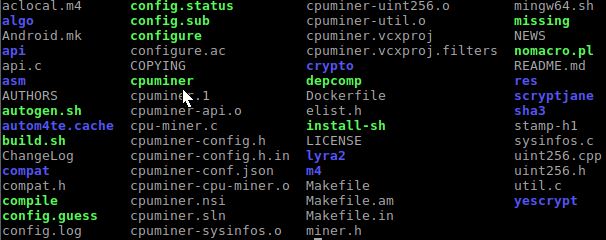


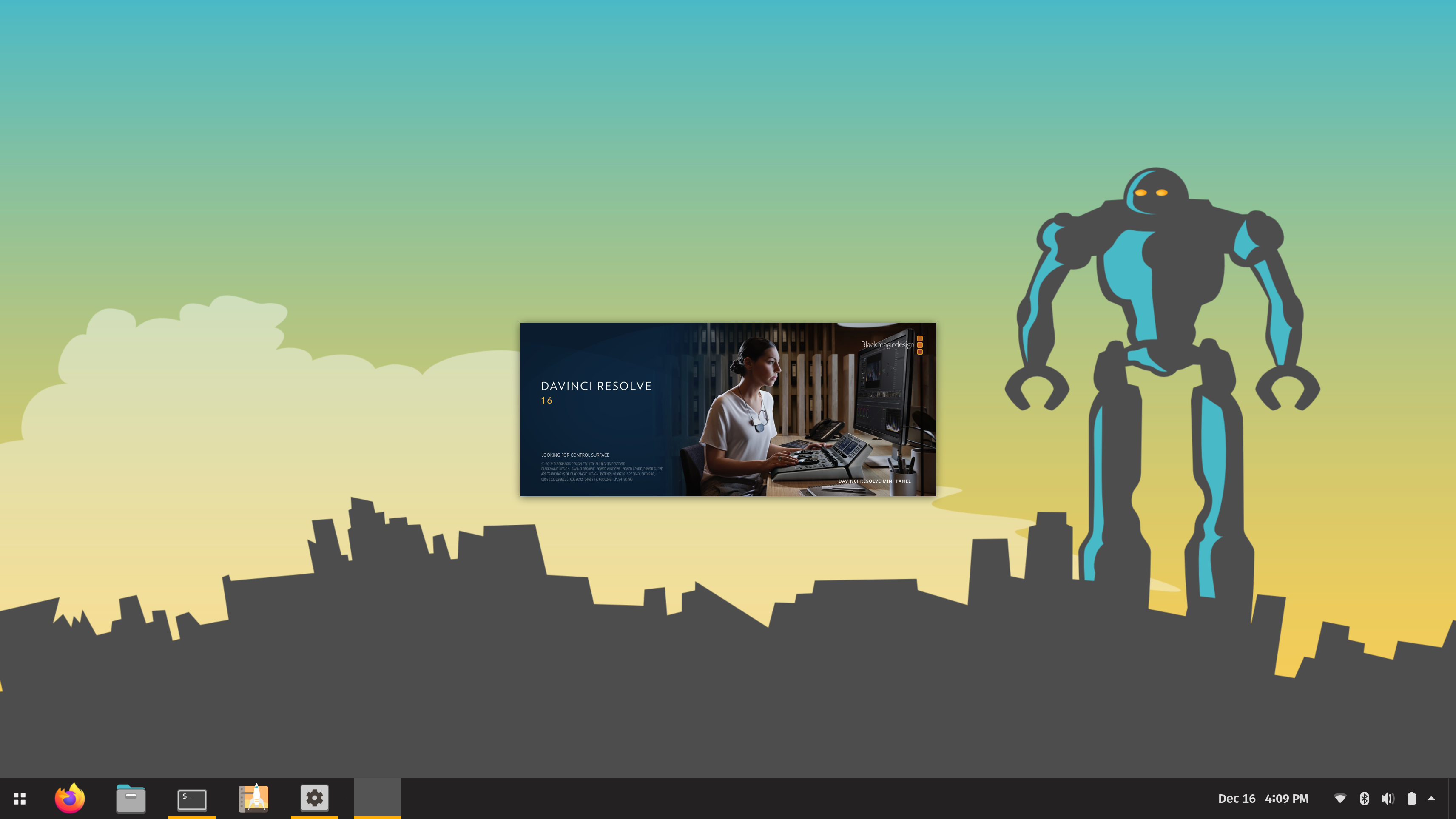



works only when i run conky from CLI. No autostart. Then again I’m on Ubuntu 16.04 for Pi 3. But conky does work so thanks for the widget!
Use .config/lxsession/LXDE-pi/autostart to run the script
Did this now it starts up to a black screen and the rpi4 conky on the right but I have no access to anything else I went back in and erased the script but it is still doing this
it won’t auto start for me
nevermind i figured it out, i was missing a single line
Thanks a lot Don! This worked like a charm on my device!
Thanks a lot Don! I’m running a dated Raspberry Pi 2. This worked like a charm on my device!
I’m interested in converting the Celsius to Fahrenheit. I’ve identified Line 44 as the code:
[code]
$font${color DimGray}Temp: $alignr ${exec /opt/vc/bin/vcgencmd measure_temp | cut -c6-9} C
[/code]
and it looks like you may already be converting to Celsius, but I don’t understand the [code] cut -c6-9 [/code] part. Any tips?
Did you ever get farenheit to work?
Someone shared the solution in the comments to the YouTube video. Replace line 44 with:
$font${color DimGray}Temp: $alignr ${exec /opt/vc/bin/vcgencmd measure_temp | cut -c 6- | awk ‘{print (($1 * 9 / 5))+32}’} F
Beautiful. Thank you!
this command worked for me
$font${color DimGray}Temp: $alignr ${exec /opt/vc/bin/vcgencmd measure_temp | cut -c6-9 | awk ‘{print (($1 * 9 / 5))+32}’} F
Hi!
Sorry, but why it doesn’t work on my Raspberry Pi 4? On my RPI4 is installed “Raspbian Buster with desktop and recommended software”.
it worked for me on BUSTER, but after migration to bullseye game over.
Awesome work!
Love the guide!!! Was wondering if you could assist with the command line to display temperature in Fahrenheit.
Excellent, thanks for the dance steps.
You might mention that nano requires cntr-O to write the file.
Thx, worked Excellent for me on my Raspberry Pi 4 with Raspberry Pi OS (32-bit) with desktop and recommended software (Version:August 2020 / Release date:2020-08-20)
Worked great for me too on a new PI 4 with latest Raspberry PI OS!
Just remember to save the two files after you’ve pasted in the text using [CONTROL]+[X] !!
Hello,
I love conky! Great resource meter for my pi4 8gb running raspbian. I also run kalilinux and wanted to run this on there. I tried to do the same thing in kali but it does not work. Any tips on how to solve this issue?
Hello, i cant get conky working. Im new of these thigs so i migth do someting wrong. After when i paste 3lines to conky.sh file should i save it ore exit there? Same questuon after adding this [Desktop Entry]
Name=conky
Type=Application
Exec=sh /usr/bin/conky.sh
Terminal=false
Comment=system monitoring tool.
Categories=Utility;?
Don, this is a great app. I use it on almost every Pi possible. But for some reason it doesn”t seem to work on Bullseye 64 bit version. Zram is running but can only tell if I run HTOP. Also noticed some other apps like for the Argonone M2 fan script doesn’t show up on the desktop but is installed.
The Pi foundation has been working on 64 bit of Buster and Bullseye (over a year I think) Hopefully they’ll get it correct soon.
Unless anyone has any Ideas????
ANYONE??????
Please!!!!1
same here, it is no longer working and I hope that Don will try to fix it cause I miss it a lot.
Or does anyone else has a suggestion for an alternativeß