On this tutorial I show you how to run Mac OS 7 color on your Raspberry PI, I have also included a compiled version for Windows. I had so much fun while getting this working and spend more time then I care to admit playing old games. Thanks for the view!!
Equipment List:
Raspberry Pi 3 ► Amazon | Ebay
Software List:
Raspbian Pixel ► https://www.raspberrypi.org/downloads/
Downloads:
Rom: http://hampa.ch/pub/software/ROM/Macintosh%2068K/
Mac Install Disk and script:
Compiled Mac II – arm 800×480 auto fullscreen
Links mentioned on video:
mini vmac software: http://www.gryphel.com/c/minivmac/
Stuff it expander: http://www.gryphel.com/c/sw/archive/stuffexp/index.html
mac os system files: http://ftp.iinet.net.au/pub/apple/US/Macintosh/System/
Mac Boot Images: https://sites.google.com/site/minivmacapplicationsv6/apps
Rom: http://hampa.ch/pub/software/ROM/Macintosh%2068K/
Macintosh Repository: https://www.macintoshrepository.org/
My Abandon Warez: http://www.myabandonware.com/browse/platform/mac/
creating mac disk image:
usage:
$ sh ./mkmacdisk.sh <name> <size>example:
for disk named mac and size of 200 mb
$ sh ./mkmacdisk.sh mac 200
full write up coming soon…






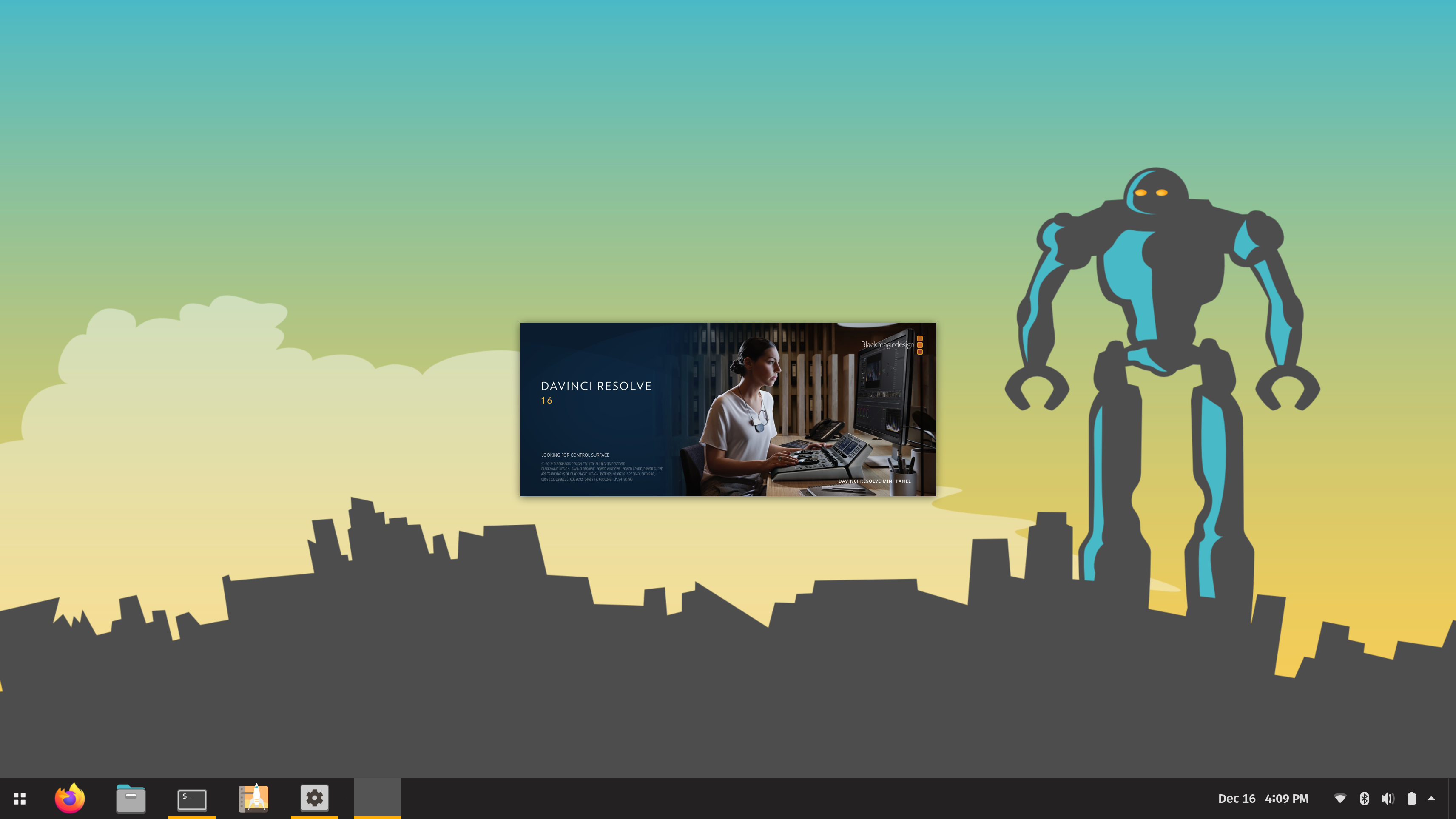



Great tutorial. I hit a problem, though, on trying to switch to colour. Got 7.5.3 installed okay, but when I use the display extension to switch to colour the whole thing crashes. I get:
X Error of failed request: BadMatch (invalid parameter attributes)
Major opcode of failed request: 72 (X_PutImage)
Serial number of failed request: 669
Current serial number in output stream: 676
Any thoughts?
this the raspberry pi version or windows?
It’s the RPi version, running on an RPi 3 on Raspbian, 4.4.50-v7. I guess this is an X Windows error of some kind.
Oh wait – just answered it myself. The RPi wasn’t running the absolute latest version of the distro. Doing:
sudo apt-get dist-upgrade
updated a bunch of X Server stuff and fixed the problem. So might be worth noting you need to be on the latest Pixel desktop version.
Any other thoughts on this?
I have the same problem and this fix did not work for me. In fact each time I try to change to color – it corrupts the system and I have to boot from another disk and fix it. Would really like to have the color option.
As soon as I select the 256 color option minivmac closes, and I’m back to the desktop and have to restart. I also tried the up-date but it still crashes. The terminal screen reads:
Badmatch
Major opcode of failed request: 72(x_PutImage)
Serial number of failed request: 21221
Current serial number in output stream: 21226
Also
When I try to make the minivmac boot using ./minivmac mac.dsk, I get a message “Open failed” that it cannot find the disk image.
Any input is greatly appreciated.
Thanks for this, I’m up and running.
2 problems so far, 1 is trying to create an icon to launch it in full screen from
the desktop. My script executes fine from the ~/mac directory
but the Icon script in ~/desktop doesn’t properly execute the start script in the mac directory.
But my big problem is trying to install some software from image files, I drag them into the desktop and everything is great, but the install program wants to write my user information (registration) information back to the floppy disk – which is showing as locked (write protected?) – I set the file permission to read/write by anyone but it still fails and tells me disk is locked, and the disk locked icon shows in the top left corner of the folder.
Its been so long since I used 7.55, I can’t remember how you unlock a disk. Was there a system command, or was it done physically by moving the write protect tab on the physical floppy disk? Hoping there is a software workaround or I’m missing something in my permissions somewhere.
Any tips on installing from a .dsk file – Floppy image file?
This is the video I’ve been looking for, thanks! Only problem I have now is that your build doesn’t fit well with my 1440×900 monitor, so guess I’m gonna have to compile for that, once again, great video.
yea.. it’s not too hard to compile it. both for windows and linux
didn’t even need to compile, instead I got a build from here http://www.gryphel.com/c/minivmac/var_serv.html
good job!! i forgot he had that there. didn’t even know it actually worked LOL
I did this on a RPi2 and it worked, just really slow. I am having some issues in minivmac with StuffIt not wanting to expand a game. It doesn’t show up in the folder when I go to expand. Any ideas?
I figured out the StuffIt issue. I had to locate and install StuffIt 5.5. The file for the game I tried was packed with a later version than 4.01.
I installed it last night following your instructions and using your script. It worked great. ‘
Thanks very much. The only problem I ran across with the tutorial is at the beginning when you say create a “mac” directory in root. I tried to create it in root and ran into a lot of problems with permissions, finally realized it wasn’t supposed to be in root, but in the user root directory. Once I started working in the proper directory, everything came together.
Ran into a problem trying to install a program in the mac VirtualMachine, it said the disk was locked (write potected) couldn’t find the work around last night, but it was late.
anyhow thanks for the tutorial, there are some tricks there that you solved nicely, would have taken me a week to install it without your helpful guide. Runs very fast on a pi3 @1200ghz.
Novaspirit:
I’m not well versed in bash so I am having trouble at the point where you ‘mv’ the “9779….” file to Macintosh II.ROM. e.g. mv 9779D2C4\ -\Macintosh\ II.rom MacII.ROM
It comes back and tells me:
mv: cannot stat ‘9779D2C4 -Macintosh II.rom’: No such file or directory
Where am I going wrong?
Novaspirit:
I’m not well versed in Bash so I am having trouble at the point at which you “mv” the 9779…..” file to: Macintosh II.ROM. e.g. mv 9779D2C4\ -\Macintosh\ II.rom MacII.ROM I get :
mv: cannot stat ‘9779D2C4 -Macintosh II.rom’: No such file or directory
Where am I going wrong? I do understand what you want to do, but I fail in the prosecution.
did you extract the file? you can also rename using file manager.
Yes, it was extracted and I finally did rename it in file manager and moved it to the mac directory.
Next step will be to begin the run process, Thank you novaspirit, an interesting project.
A good way to learn the terminal bash.
Max
Great video thank you,
I have a problem, after typing ./minivmac the program lauches and says “Unable to locate ROM image
“I can not find Rom image file “Mac II.ROM”
Any suggestions are greatly appreciated.
Thanks,
Steve
I found the problem, I did not capitalize “ROM”
When I run the system 7.5.3 01of19.smi, it seems to work but I never get the Welcom to system 7.5 dialog box
Nevermind, I found it, it put another disk on the desktop with the installer on it
Awesome video. Is it possible to make it so this boots into the mac os 7 without doing anything?
i.e. Set it up so once the Pi turns on, it boots right into the Mac OS without having to do anything extra?
Hi
Just wanted to say thanks for your great work on the macvmini. The compiling it to 1/2 HD display is a great touch. And you putting everything on a nice download package with the installer disk is making things so convenient for everyone.
I am currently running it on Pi3 on Ubuntu MATE OS. I have a few questions I am wondering if you could help solve
– Is there a way to make the minivmac open instantly into full screen and Magnified automatically? Is there a command option to do so?
– I noticed when using it on Ubuntu, your script for making the the HDD doesn’t seem to work. It chown to Pi:Pi but I had to do it manually as my user wasn’t set to name as Pi. I haven’t tried Rasberry OS, is that the default user/owner name and group?
– I have placed all the software in a folder on the desktop named “Mini vMac”. And when I try to use the command line to launch the app with the dsk file name, it gives an error called “pcm update error: Broken pipe” 4 times. Is this a bug, or do I have to put the folder in the home root like you did and it must be named “mac”?
Hope to hear from you for tips to solve this. Once again thanks so much for the help!
Cheer!
Hi
I have figured how to compile and build the application usi;g the source code. So sort of figured out the questions I had before. Thanks for all your work here still!
Hi…
I am using a Raspberry Pi 3 with the latest version of Jessie 2017-06-21…
I cannot install the 7.3 upgrade…. The system checks the disks but never comes back with the easy install option where I can choose a custom install….The installer checks the 7.3 disks and exits… does not ask me to install?
Thanks
Did you ever figure this out. This answer is already in this post “SFC” a few above.
Thanks for that, it worked flawlessly for me. Keep up the good work.
Worked well. Too bad they don’t have CLI to adjust resolution, but a great project! Thanks for leading the way!
Hello Sir
We would like to publish an article about our coin with them.
Maybe you are interested in publishing a guest post?
Write me your ideas / conditions.
regards
https://negociosparacasa.com/?ref=keymandeluxe
hey, i tried you instructions on my retropie, and when i finnaly type “./minivmac” i get this error:
cannot connect to X server
can anyone please help me with that?
Great tutorial, helped me get os 7.5.5 on my Pi! I made a fork of your image creation script: https://github.com/mijk84/mijk-scripts/blob/master/mkdsk